If you’ve seen my writing before, you likely already know how much I love the iOS and MacOS platforms. They are my preferred way...
SaneBox and Email Sanity
I am a subscriber of MacStories Weekly, and in one monthly newsletter, Federico Viticci discusses using SaneBox to help with his email and not be locked into any specific features of an email client or application. It sounded interesting to me, so I went ahead and also took the plunge and setup the 14 day trial for SaneBox.
I should start by saying SaneBox is not a free product, after your trial they have 3 different price points you can take advantage of with different features:
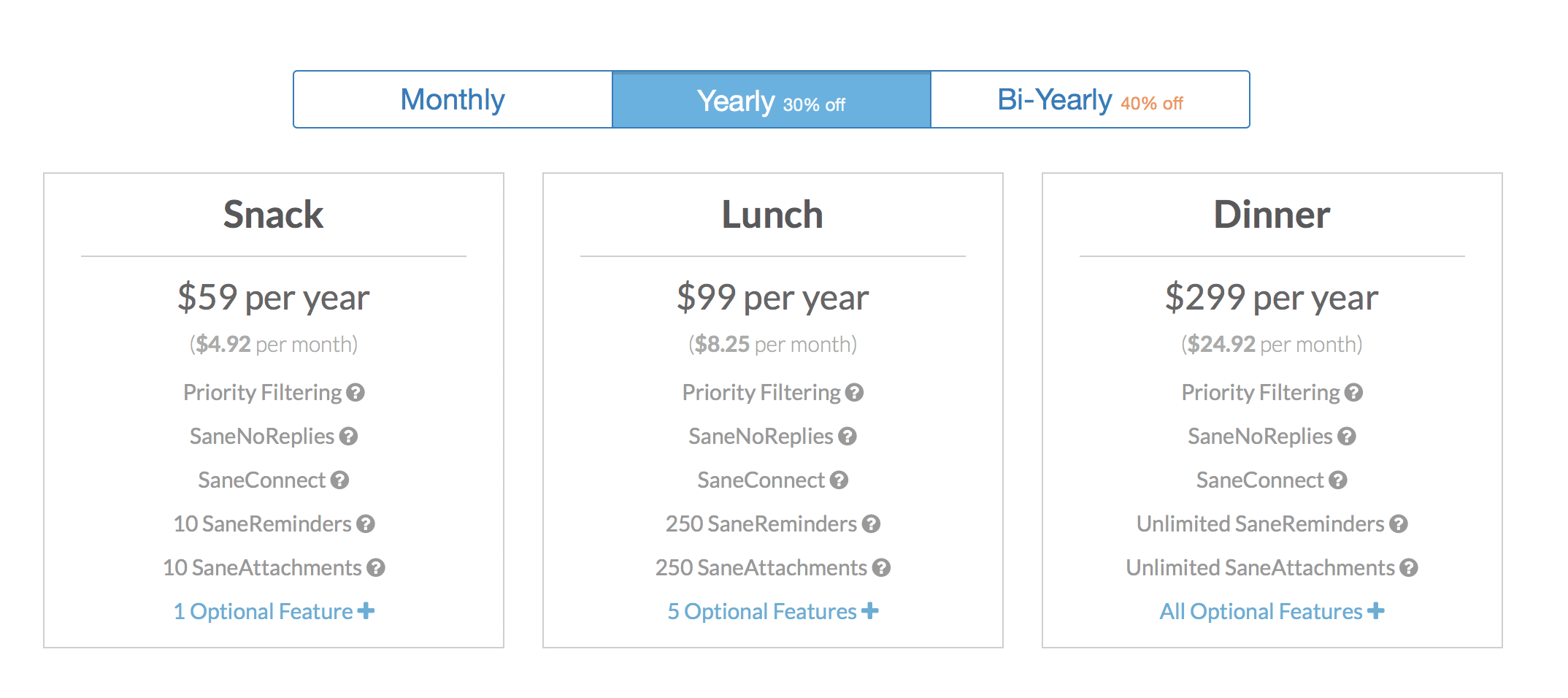
Whether or not these features are worth the cost to you is something you’ll have to find yourself, but I would still strongly recommend at least giving it a shot for 14 days and see if it’s worth it to you. This link will give you 5 dollars towards your subscription if you do decide to sign up afterwards
The best way I could describe SaneBox would be a robot that smartly generates all your inbox filter rules. It’s pretty smart to begin with, but over time you “train” SaneBox by moving your emails around, allowing it to get better and better as time goes on.
By default, after setting up SaneBox, it divides your inbox into your main inbox and another folder referred to as @SaneLater. SaneLater is a second directory that through SaneBox’s rules it assumes are not priority emails you need to immediately look at, and you can choose to check this just 1 or 2 times a day. If you find any emails in your SaneBox box that are more of a priority, all you have to do is drag them to your inbox, this trains SaneBox from the future to move any email from this contact to your main inbox instead from now on.
My favorite extra SaneBox folder right now is @SaneBlackHole. This is a quick easy way to permanently unsubscribe to emails. All you do is drag an email from a contact you never want to hear from again and from that point forward, all their emails will go straight to the trash without you seeing them.
Among other ones you have:
@SaneNoReply – if you email someone and are waiting for a follow up, after a certain amount of time, your email can appear here to remind you to follow up with that email.
@SnoozeTomorrow – any email you drag here is “snoozed” until the next day, at which point it will return to your inbox. Snoozing features like this are available in several different email clients, but the advantage of using something like SaneBox means that you are not reliant on that specific app to keep using the feature, you can move from app to app, platform to platform and still keep this feature.
@sanefwd – you can set this as a training mailbox for forwarding any email to other services
Sane Attachments – If yo choose to, you can set SaneBox to yank attachments out of your emails and throw them onto the cloud storage platform of your choice. This allows you to save that critical inbox space, and be able to have them at a touch in a much more accessible service. The one thing about this, it is limited to your subscription level. 10 a month for “snack” 250 a month for “lunch” and no limits for Dinner.
You can also create your own custom SaneBox folders. All you do is create the name, SaneBox creates the folder in your mailbox. From this point forward, you just drag emails you want there and it trains to know where these will go from that point forward.
This is not a free service and if you’re not using email quite a bit, you may personally find the service not be worth the entry price. Personally I went with the “lunch plan”. If on the fence, I’d say run through the 14 day trial, see if it’s helping your workflow, and if so how much time it’s saved you. Figure out what you value this time at and see if the value proposition would be worth it to you. For me, it’s made email much cleaner!